
| Pauli's software -> Terragen resources -> TerraConv examples -> Road | 28. 02. 2005 |

In this example we create a road on Terragen landscape. Building a road requires first to level the ground: cut through ridges, fill the pits. Then add coating for the road, for example sand. On Terragen, we need to sculpt the terrain, as well as add texture for the road using SoPack texture overlay.
You need: Terragen, TerraConv, an image editor capable of editing images at 16 bit color depth (I used Picture Publisher 10), SoPack texture overlay plugin for Terragen.
Create a terrain in Terragen. A quite high resolution terrain is recommended. In this example, I used terrain size 1025 x 1025.
Load the terrain into TerraConv. Save it as TIF file (16-bit binary).
Then load it in your image editor.
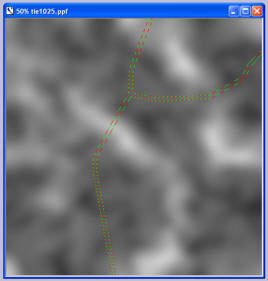
- Make a copy of the terrain in another layer. This is used to define the
altitude for the road.
- Smooth the new layer e.g. with Gaussian Blur filter with very high radius.
- Then use color picker to pick a gray level at some average altitude at the lowlands of terrain.
Fill the terrain with this color, using 98% transparency (2% opaquenes).
- Create 2nd layer on top of the others.
Set layer merge mode to "additive" so that you can see the lower layer.
- Fill the layer with black color.
- Draw the road with white color.
- Save this layer as BMP (24 bit color), to be used as mask for SoPack image overlay.
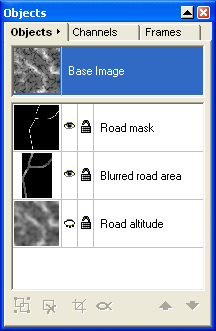
- Create a new layer from the Road Altitude layer using blurred road mask.
(Turn all other layers off, then "Create object from mask").
- Turn off the Road Altitude layer, or delete it. Now you have an image
where the base of the road has been carved/filled in the landscape.
(This is wider area than the actual road.)
- Switch to 'Road Mask' layer.
- Darken the white color of the layer e.g. by using Flood Fill tool with black
color and 10% transparency (90% opaque). This reduces the brightnes of the road to 1/10.
- Adjust the transparency of the Road Mask layer to around 90%. Check that Merge Mode of
the layer is Additive. This has the effect that the road area on the terrain is raised above
the road base for about 1% of the full altitude range of the terrain. (You may need to adjust
this, depending on how high mountains you have.)
Import TIF into TerraConv.
Hit the [ Restore ] button to restore altitude scaling.
Save as TER.
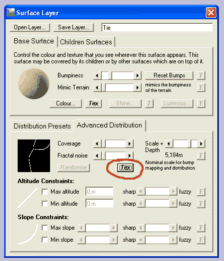
- Load the terrain to Terragen.
- Create a surface layer "road", and select a suitable color for it (e.g. color of sand).
- In the "Advanced distribution" tab of Surface Layer widow, click the "Tex" button
(circled in the image to the right) and select SoPack Image Overlay.
- Click "Edit", select "Total Overlay", set tiling to 1 in x and y directions, and load Load the road mask BMP file.
Now the road color should be displayed only on the area of the road on the terrain.
You may add some child layers under this layer to give some variety to the color.
Select camera position and other setting, and render the image.